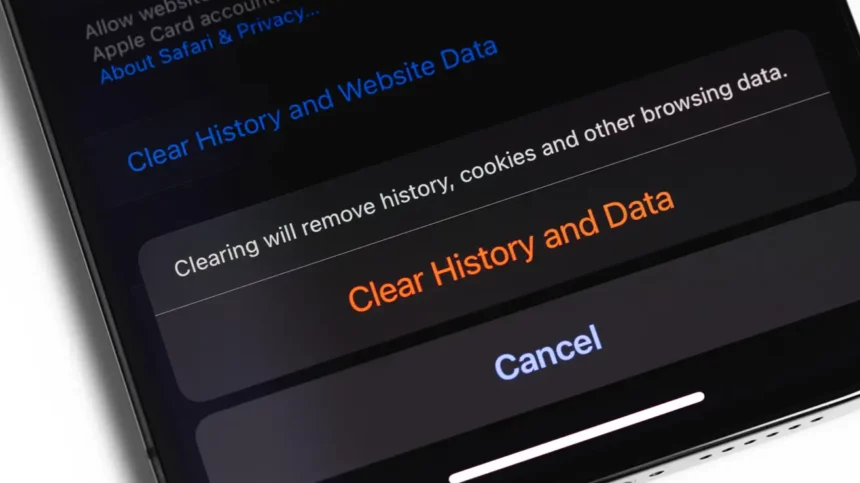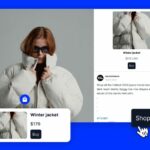Your iPhone efficiently manages memory and RAM on its own, generally not requiring you to quit running apps unless you do so for relaxation. However, one area where unnecessary clutter and cache can accumulate, potentially affecting your phone’s performance and web browsing experience, is the browser cache.

Every iPhone browser, whether it’s Safari, Chrome, or Firefox, maintains its cache of data, which has its benefits. It stores older web pages in memory, displays previews from previously visited web pages, and preloads web pages for quicker access. Over time, this cache can accumulate, particularly if you’re fond of keeping numerous tabs open or have been using your iPhone for an extended period. This not only consumes storage space but also occupies a portion of your device’s RAM. It’s advisable to periodically clear your iPhone browser’s cache, typically once or twice a month.
Clearing the cache in Safari
Access Safari’s settings through the iPhone Settings app. Navigate to Settings > Safari > Clear History and Website Data. In the pop-up, select the “Clear History and Data” option. This action will effectively clear the cache.

Clearing the cache in Chrome
If you’re using Chrome as your browser, open it and tap the three-dotted Menu button located in the bottom-right corner. From the menu, choose “Clear Browsing Data.” Ensure you select the “All time” option in the Time Range section at the top. Then, enable the “Cookies, Site Data, and Cached Images and Files” option. Finally, press “Clear Browsing Data” to remove all cached data.
Clearing the cache in Firefox
Clearing the cache in Firefox is a straightforward process. Tap the hamburger Menu icon located in the top-right corner. Navigate to Settings > Data Management. Here, select “Clear Private Data” and confirm by tapping “OK.”
Regularly clearing the cache in your preferred browser will help maintain your iPhone’s performance and ensure a smoother browsing experience.