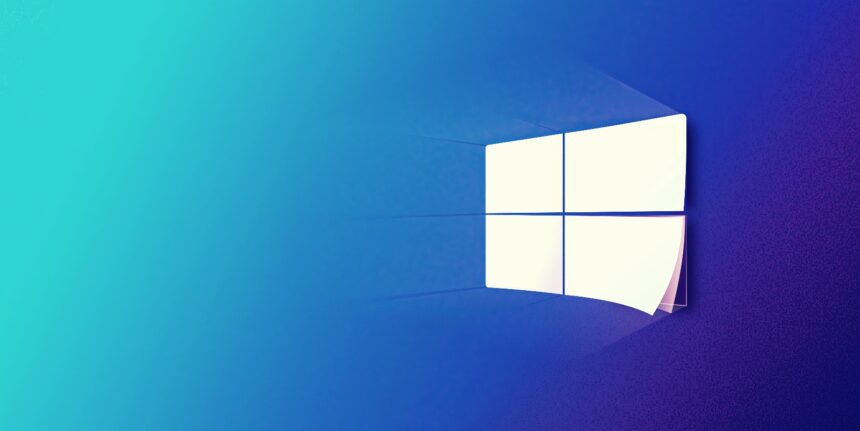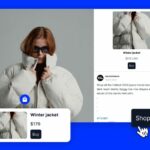Is your Windows 10 PC feeling sluggish? Don’t worry, we’ve got you covered. By tweaking a few operating settings, you can boost your PC’s speed and reduce the risk of performance and system issues. Whether you’re a seasoned Windows 10 user or have recently upgraded to Windows 11, these tips will help keep your device running smoothly.
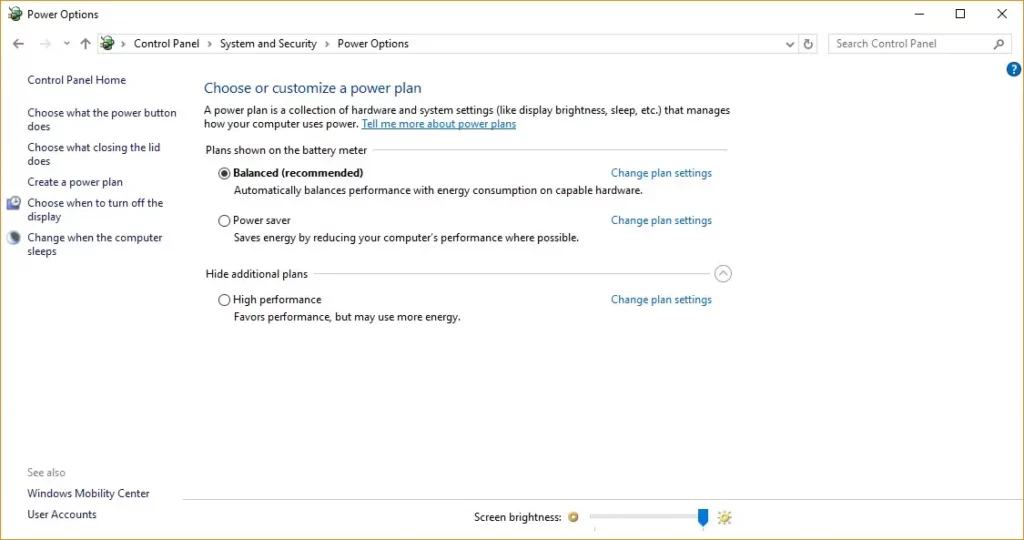
Tips for Windows 10 performance:
- Change your power settings:
If you’re using the “Power saver” plan, switch to “High performance” or “Balanced” in the Control Panel under Hardware and Sound > Power Options. This change can provide an instant performance boost, especially for desktop users.
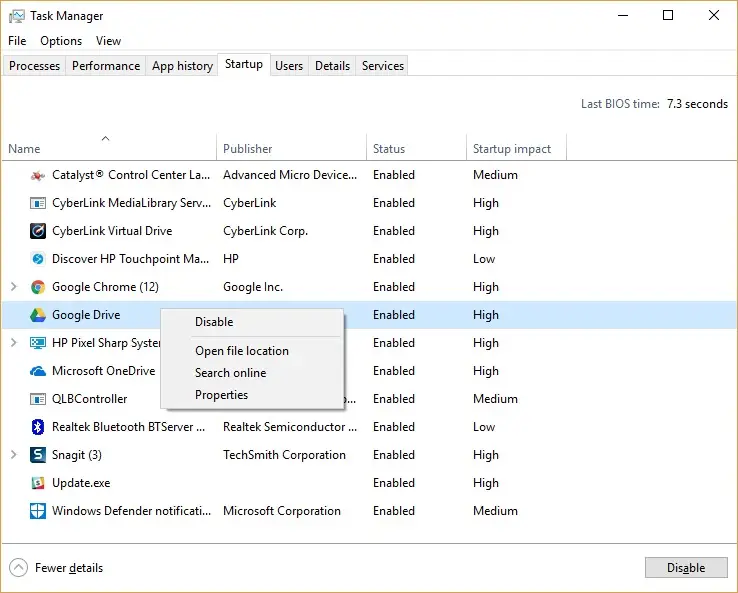
- Disable programs on startup:
Launch the Task Manager (Ctrl-Shift-Esc), navigate to the Startup tab, and disable unnecessary programs that run on startup. This helps in reducing background processes and improving overall system speed.
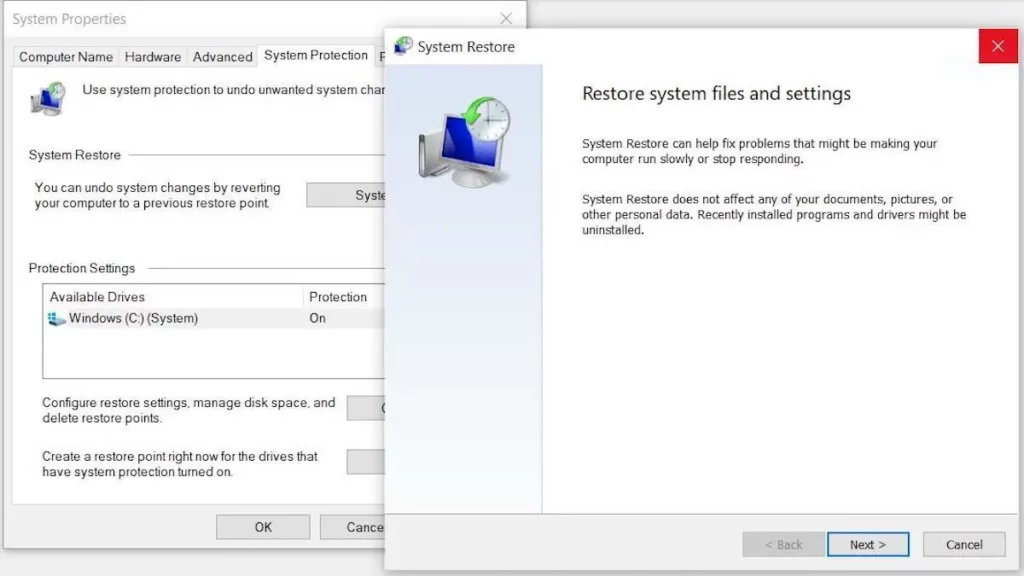
- Go to a previous restore point:
Utilize Windows 10’s restore points to revert your system to a previous state. This is helpful if recent installations or updates are causing performance issues. Access restore points through the Advanced tab in System Properties.
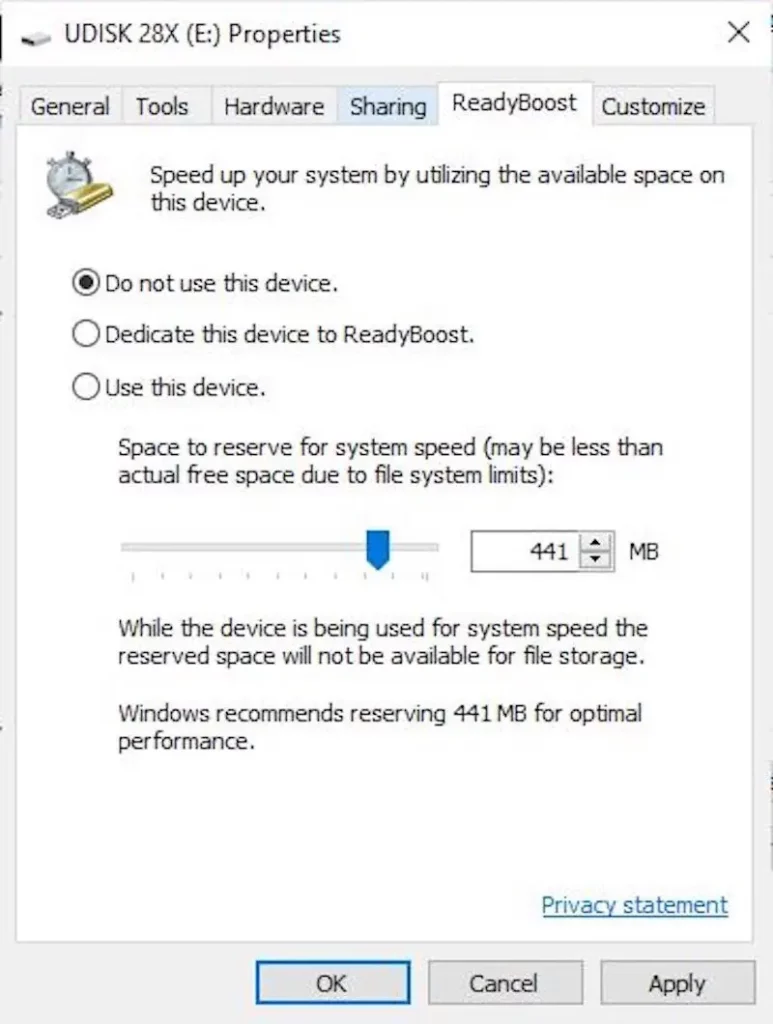
- Use ReadyBoost for disk caching:
For systems with traditional hard disks, use ReadyBoost to speed up disk caching. Plug in a USB flash drive, go to its Properties, and enable ReadyBoost. This feature uses the flash drive as a cache, enhancing data retrieval speed.
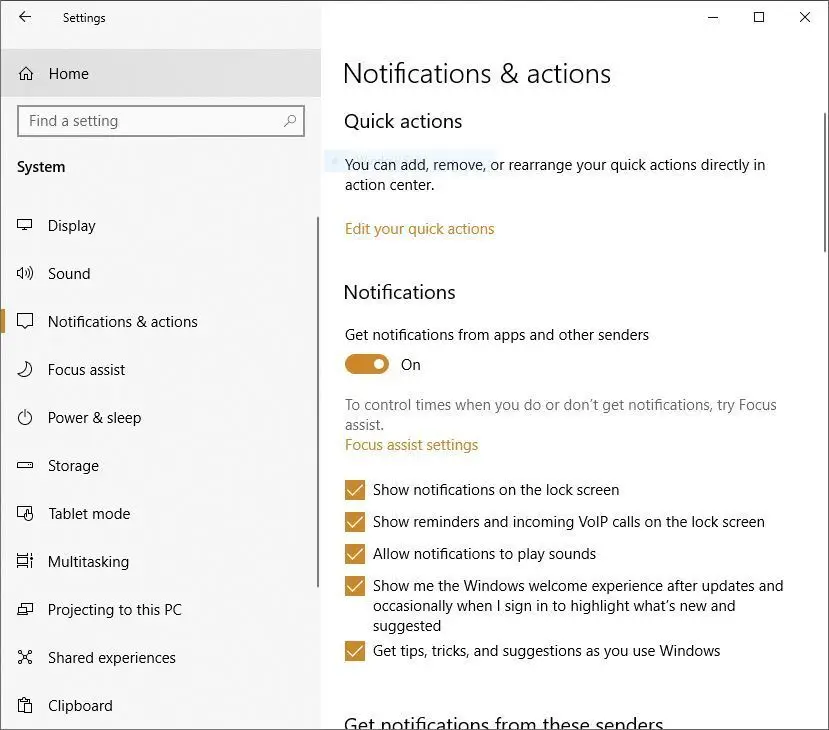
- Turn Off Windows tips and tricks:
Disable Windows’ suggestions by going to Settings > System > Notifications & actions and unchecking “Get tips, tricks, and suggestions as you use Windows.” This can improve system responsiveness.
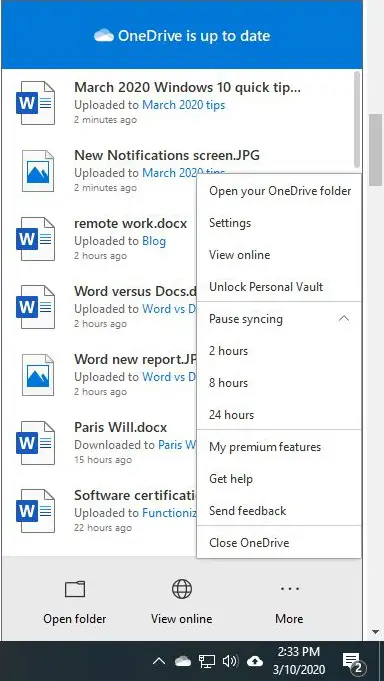
- Stop OneDrive from syncing:
Pause OneDrive syncing temporarily (Right-click OneDrive icon > Pause syncing) to check if it affects performance. If proven, unlink your PC from OneDrive to stop syncing permanently. - Use OneDrive Diles On-Demand:
Optimize OneDrive by utilizing Files On-Demand. Keep only essential files on your PC, accessing others directly from the cloud. This reduces sync load and enhances system performance.
With these tips, you can enhance the speed and efficiency of your Windows 10 PC. Whether it’s adjusting power settings, managing startup programs, or utilizing advanced features like ReadyBoost and Files On-Demand, optimizing your system is within reach. Try these steps and experience a zippier and more responsive Windows 10 environment.