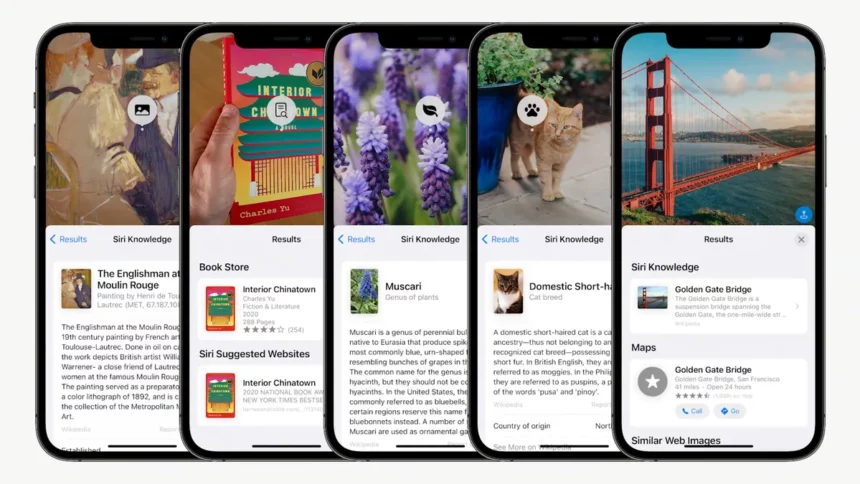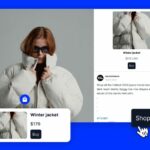There’s a more efficient way to digitize handwritten notes, old family recipes, or any other hard copy you may have lying around. No, I’m not suggesting the traditional method of taking a photo, scanning the note, and then attaching it to an email.
Instead, consider the Live Text feature on your iPhone, a game-changer introduced in 2021. Live Text is an AI-based tool that allows your iPhone to copy and paste any text in a photo using its camera. Whether the text is handwritten or typewritten doesn’t matter, but it needs to be legible enough for the iPhone to accurately detect and read it. Here’s a step-by-step guide on how to use it:
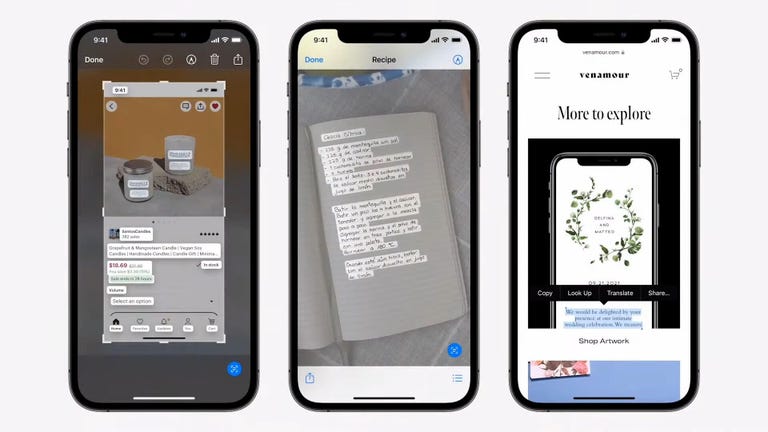
Live Text: Here’s how to copy and paste text from a photo
- Ensure your iPhone is running iOS 15 or later.
- Point the camera at a subject containing the text you want to copy. Live Text activates when a yellow outline appears around the text.
- Tap on the Live Text icon in the bottom right corner of the picture to interact with any text in the frame.
- Select the text you want to copy by pressing down, similar to Notes or a text message.
- Hit Copy.
- Paste this text into another app, such as Gmail or Notes.
Similar to Google Lens, Live Text can also search for text in images stored in the Photos app. For instance, you can tap on a phone number in an image to dial it or translate a French word to English.
While copying and pasting text from an image isn’t entirely new for smartphones (Android users may already be familiar with Google Lens), Live Text stands out. Unlike Google Lens, it operates in real-time with your camera, allowing you to select, copy, and paste text as the iPhone is trained to recognize useful information. As mentioned earlier, it serves as a valuable productivity tool for copying handwritten notes or text from images and digitizing them.