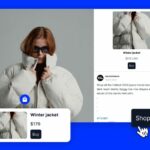Visiting websites can leave a digital footprint in your browser through small files known as cookies. These files, along with cached data like images, enhance your browsing experience by personalizing it and speeding up page load times on subsequent visits. However, accumulated data can sometimes disrupt how web pages display or load, necessitating a cleanup of your browser’s stored information. Here’s how to clear the cache on a Mac, with instructions tailored for Safari, Google Chrome, and Firefox browsers.
Clearing cache in Safari on Mac
To purge the cache in Safari, navigate to the top menu bar and click on History, then select Clear History. A dialogue box will appear, offering you options for the time range you wish to clear—ranging from the Last Hour to All History. Select your preferred duration and click Clear History. This action will erase your selected browsing history, cookies, and cache. Safari doesn’t allow for the selective deletion of this data.
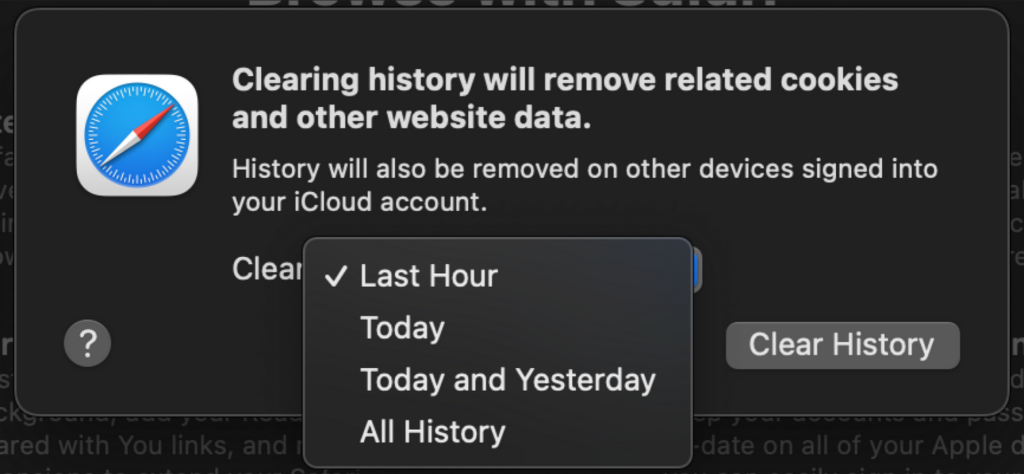
Clearing cache in Google Chrome on Mac
For Google Chrome users, begin by clicking on Chrome in the main menu bar, then choose Clear Browsing Data. This action opens a new tab with settings where you can specify the time range for deletion (from the last hour to everything) and select the types of data you want to erase, such as browsing history, cookies, cached images, and files. Click on Clear Data to complete the process. The advanced settings also offer options to clear passwords, passkeys, download history, and autofill form data.
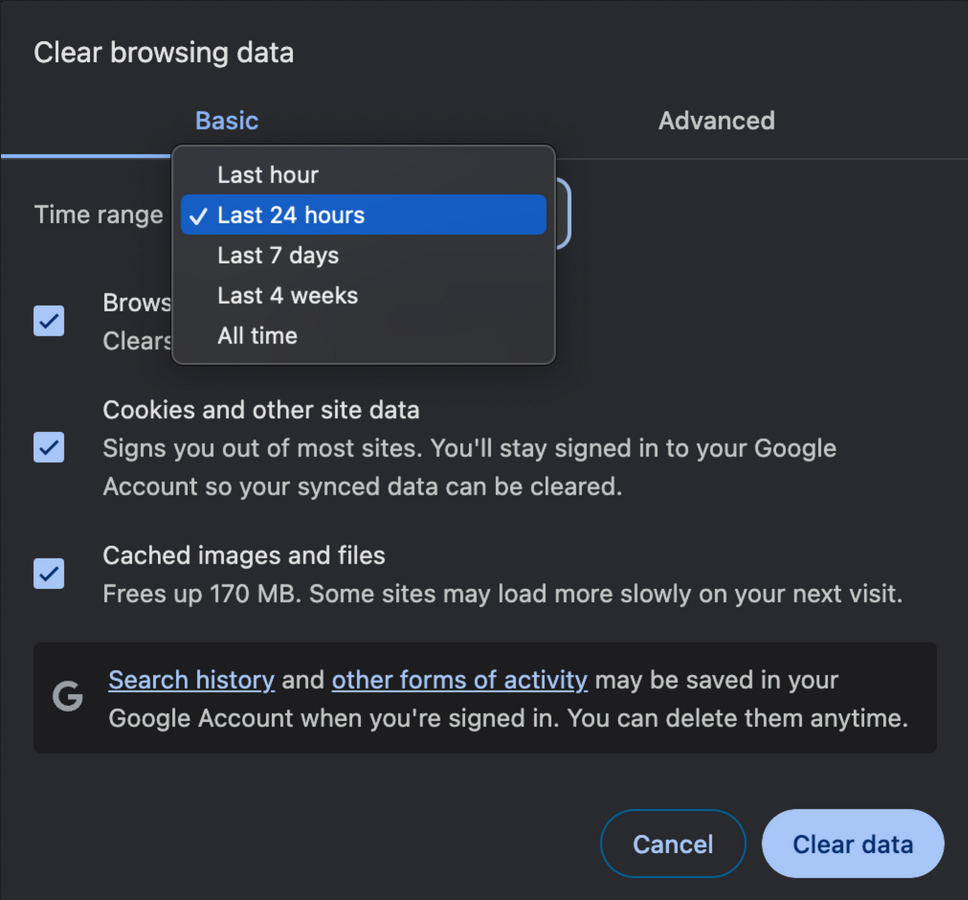
Clearing Cache in Firefox on Mac
In Firefox, click on History in the top menu bar and choose Clear Recent History. A dialogue box will prompt you to select which types of data to clear and the time range for the deletion, from the last hour to your entire browsing history. Firefox provides options to clear browsing and download history, cookies, cache, active logins, as well as form and search history. It also allows for the removal of site settings and offline website data. Click Clear Now to proceed.
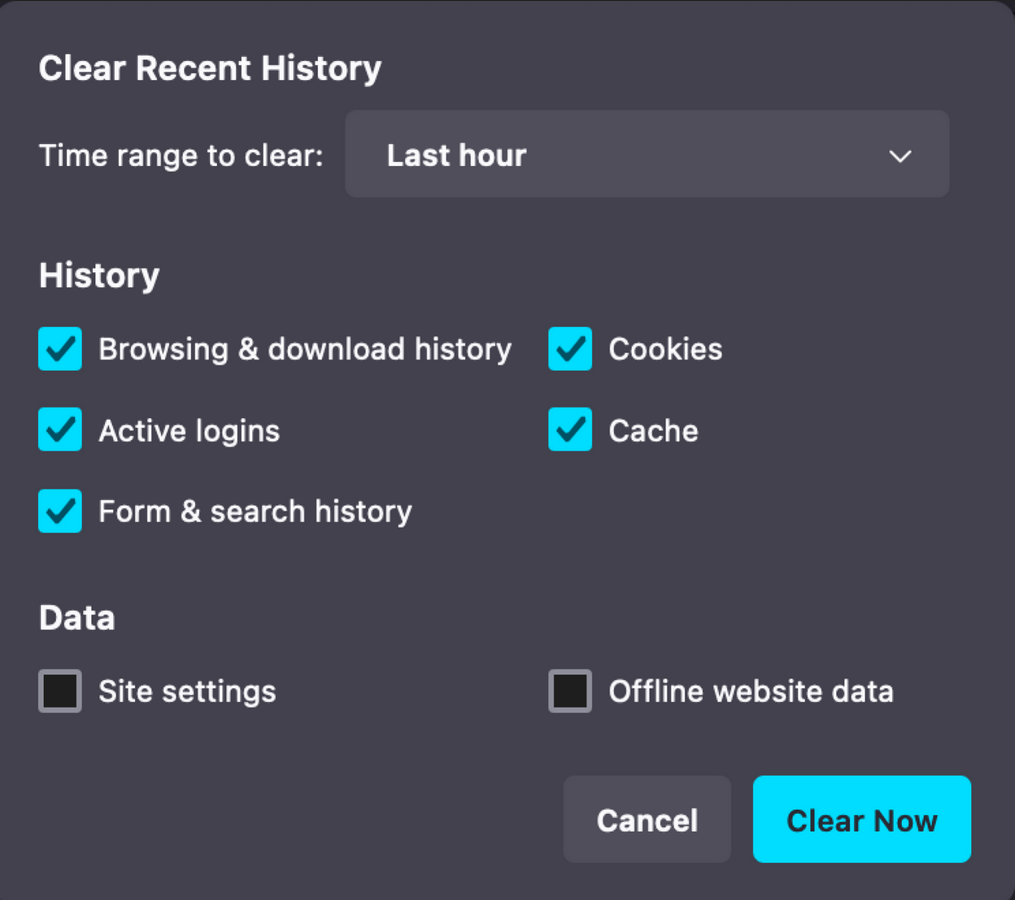
Be aware that clearing your browser’s cache and cookies might require you to log in again to some websites, and you may experience slower page loading times initially as your browser rebuilds its cache.