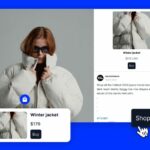You can now access Microsoft Copilot directly from your Samsung Galaxy S24 series and other compatible Galaxy devices by setting it as your digital assistant. This guide will walk you through the steps to accomplish this.
Assuming Copilot is already installed on your device, you can easily configure it to replace your current digital assistant. While Copilot may not function exactly like Google Assistant or Bixby, it offers versatility that can prove valuable to users.
Here’s how to set up Microsoft Copilot as your digital assistant on Samsung Galaxy phones:
1. Access the apps settings:
Navigate to the Settings menu and scroll down to locate and tap on “Apps.”
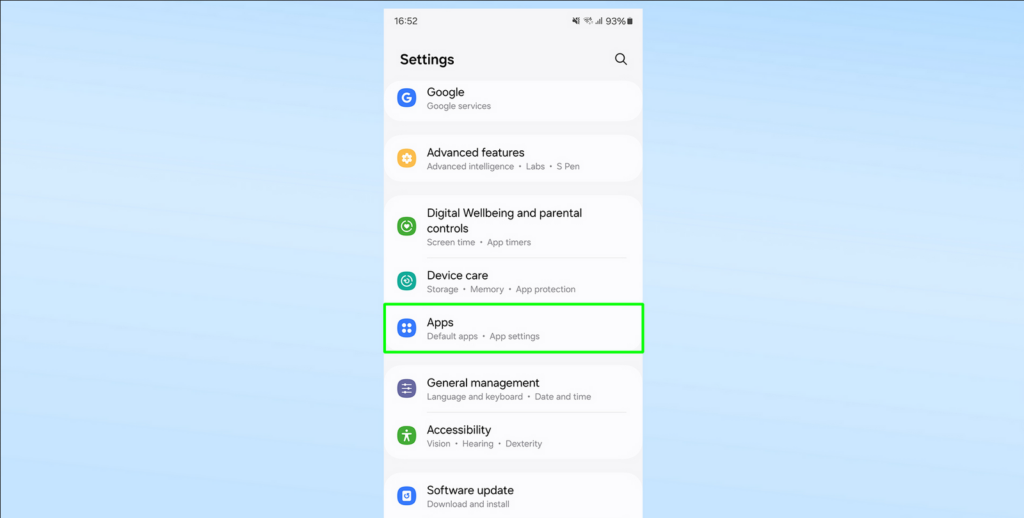
2. Choose default apps:
Within the Apps section, select “Choose default apps,” followed by “Digital assistant app.”
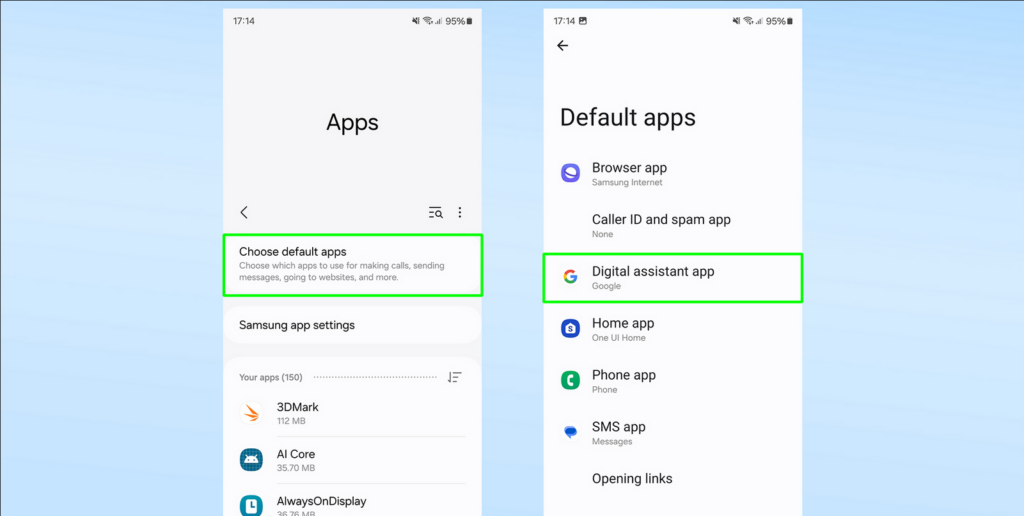
3. Select Copilot:
Tap on “Digital assistant app” again and choose Copilot from the list of available options.
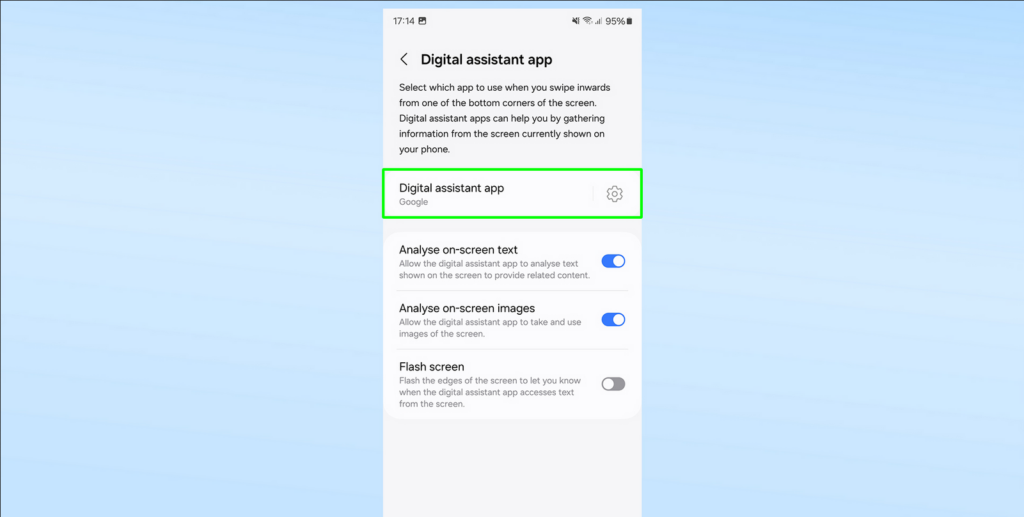
4. Confirm selection:
Ensure that Copilot is installed on your device, then select it from the list. Agree to any warning prompts regarding app permissions.
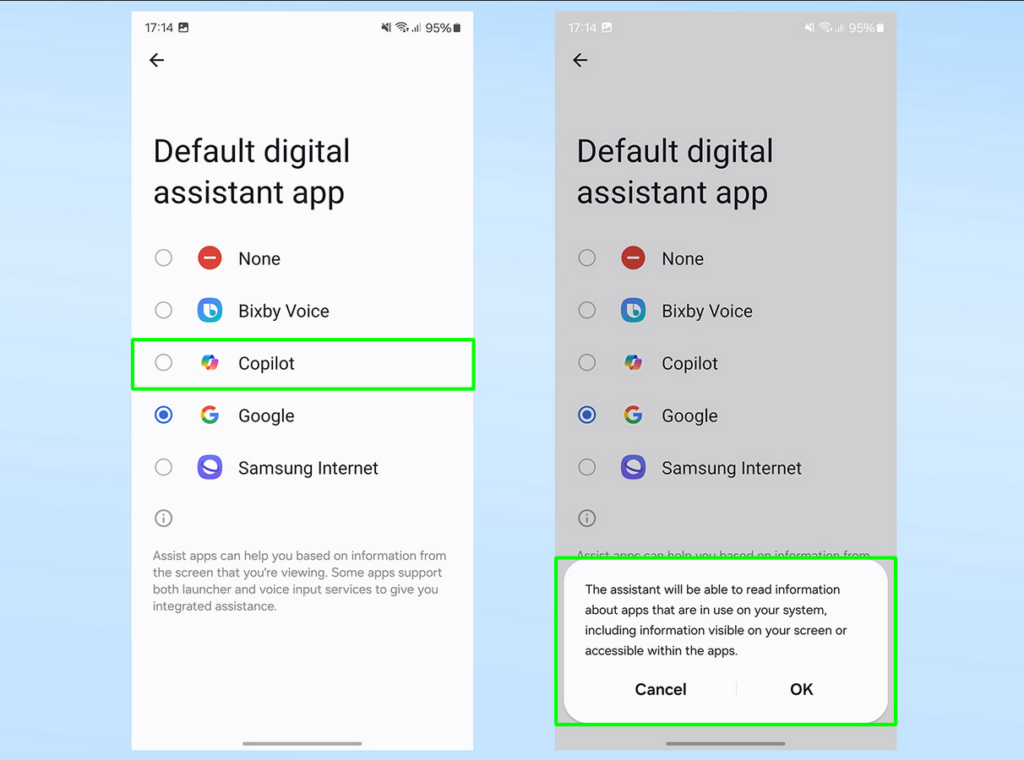
5. Activate Copilot:
You can activate Copilot by swiping in from the bottom corners of your device’s screen. While Copilot’s swipe shortcut may not offer the same overlay functionality as other digital assistants, it remains accessible from any app on your phone, providing quick access to chatbot-style assistance.
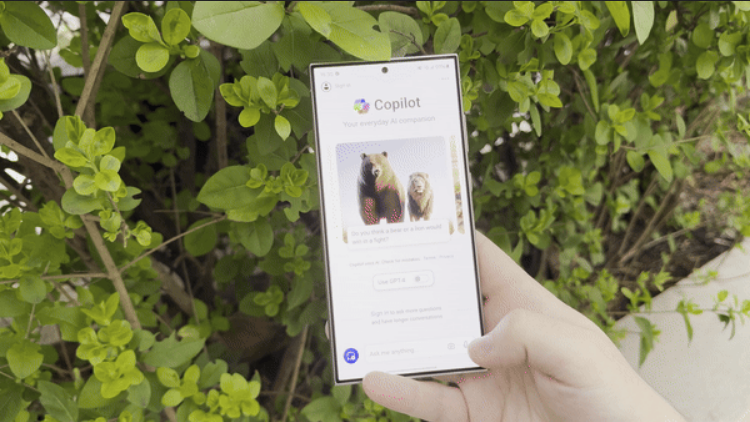
If you’re new to Copilot, consider exploring its capabilities beyond text responses by referring to our guide on generating images with Copilot. Additionally, if you’re an iPhone user curious about Copilot, we offer a guide on using it on Apple devices.
For Galaxy S24 users, we provide additional guides on utilizing the Interpreter app, leveraging on-device AI processing, and optimizing screen resolution on the Galaxy S24 Plus and Ultra models to maximize your device’s potential.