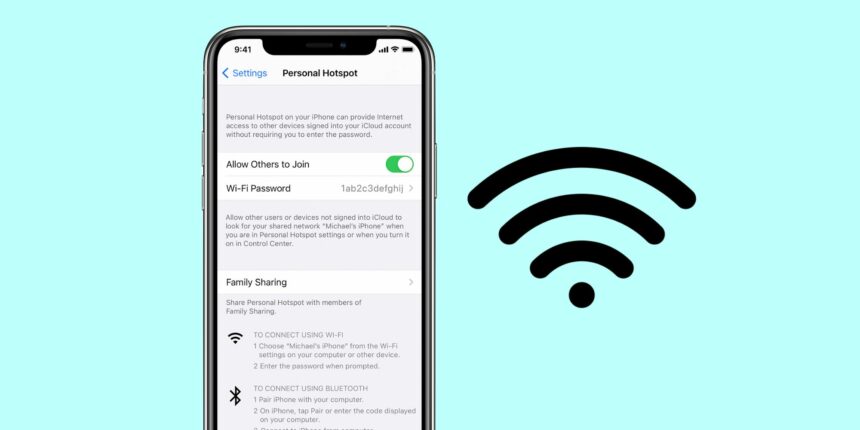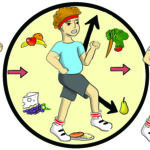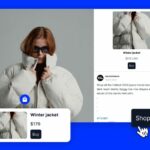In the hustle and bustle of modern life, we often find ourselves in situations where immediate internet access becomes crucial. Whether it’s a sudden work video call or an urgent need for connectivity, your phone can be a lifesaver by serving as a mobile hotspot. Here’s a guide on how to use your iPhone or Android device to create a portable Wi-Fi network.
1. Before you begin: Plan compatibility check
Before delving into the hotspot setup, it’s crucial to ensure your mobile plan supports hotspotting. Some plans may have restrictions, so confirm with your service provider that you have either a dedicated hotspot quota or permission to use your phone’s data on other devices.
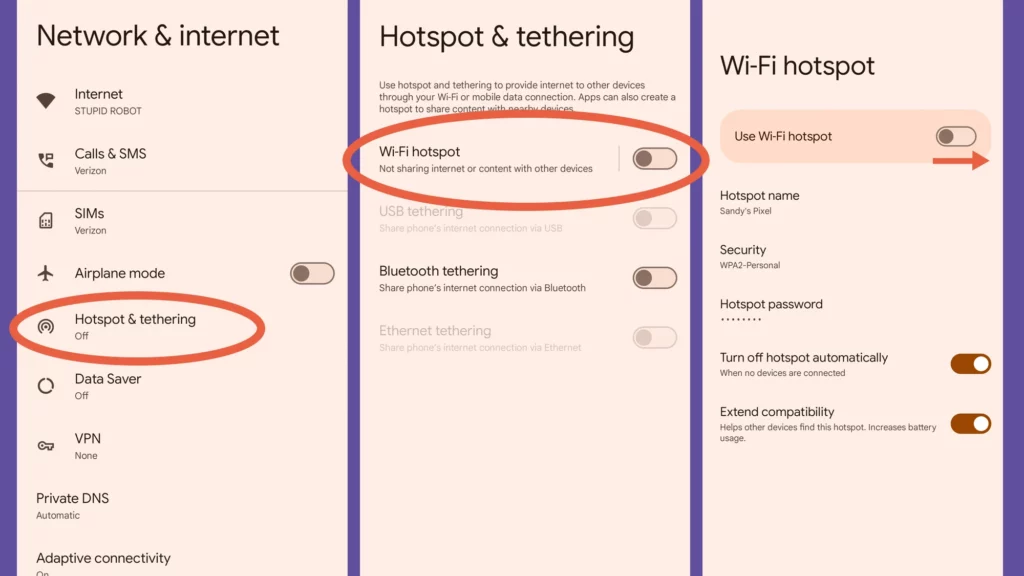
2. iPhone Hotspot setup: Easy as 1-2-3
For iPhone users, accessing the hotspot feature is straightforward. Open the Settings app, tap on “Personal Hotspot,” and toggle on the switch next to “Allow others to join.” Security is paramount, so set up a robust Wi-Fi password to prevent unauthorized access.
3. Connecting via Wi-Fi on iPhone: Turning your Phone into a router
Connecting your devices to your iPhone’s hotspot via Wi-Fi is the simplest method. After enabling the hotspot, open your device’s Wi-Fi settings, find your iPhone’s network, enter the password, and voila – you’re online.
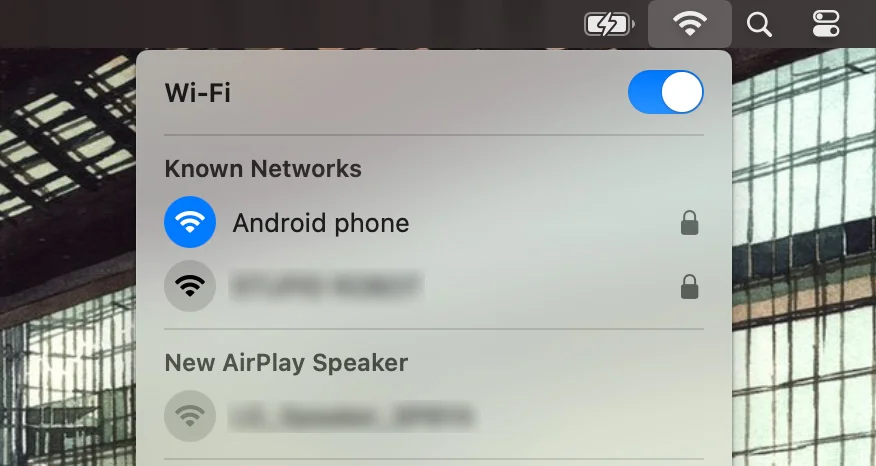
4. Android Hotspot setup: Quick and customizable
Android users can access hotspot settings by swiping down to open the Quick Settings menu, tapping the cog icon for Settings, then navigating to “Network & Internet” and selecting “Hotspot & tethering.” From here, choose “Wi-Fi hotspot,” set a name and password, and turn on the toggle switch.
5. Connecting via Wi-Fi on Android: Tailoring your Hotspot
Similar to the iPhone, connecting through Wi-Fi on Android involves naming your hotspot, setting a secure password, and toggling on the hotspot switch. This allows your laptop or tablet to connect seamlessly.
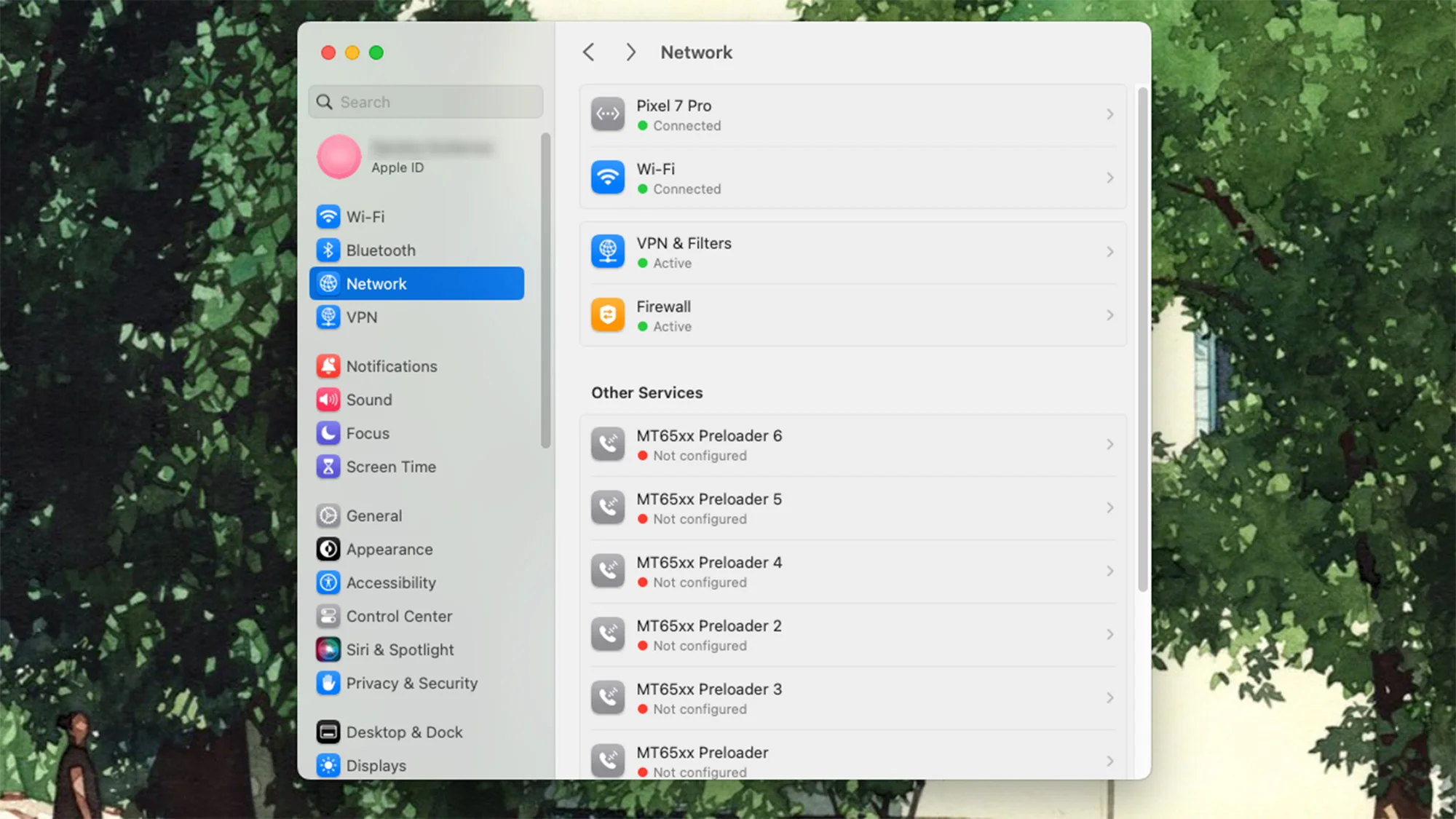
6. USB Tethering: A direct connection
Both iPhone and Android devices support USB tethering, providing a direct and stable connection. Connect your phone to your device using a USB cable, ensure the hotspot is active, and follow on-screen prompts to establish the connection.
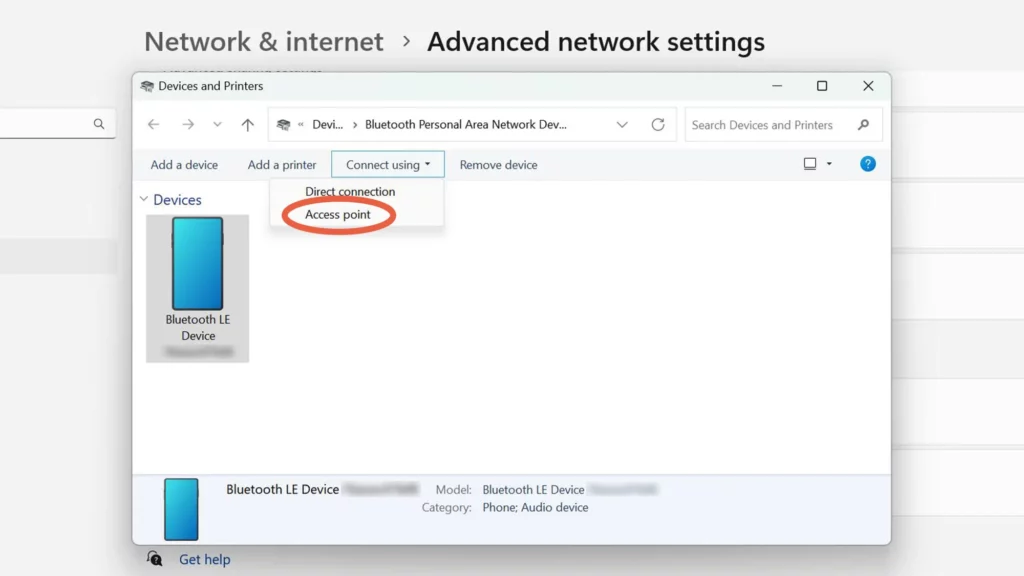
7. Bluetooth Tethering: A last resort
Bluetooth tethering is an option, though less common due to slower speeds. Pair your devices over Bluetooth, ensure your hotspot is on, and navigate through settings to connect. While viable, this method is often seen as a last resort.
In summary, turning your phone into a mobile hotspot is a handy skill in today’s connectivity-dependent world. By following these steps, you can navigate various scenarios – from impromptu work calls to finding the internet in unexpected places. Stay connected, stay prepared.